You may always backup your data like contacts, text messages, photos, apps, calendar, call history and more from Samsung Galaxy phone or tablet, so that you can extracting to regain these data when your data is lost or being deleted, or you can transfer these backups to new Samsung Galaxy and even any other supported devices when your device is broken or stolen, to maximum ensure your data from being lost. However, you may find that it is not easy to restore the revious backups from computer to your Samsung Galaxy devices, for example, someone bought a fully new Samsung Galaxy S6 Edge, and wanting to transfer a Samsung Galaxy Note 2 backup files from computer to Galaxy S6 Edge, you just want to know how to do, isn't it? Please don't be worry, the follow guide will shows you how to restore backups to new Samsung Galaxy Devices step by step.
Before telling the guide, we recommend you a useful tools, Phone Data Transfer. Phone Data Transfer is an all purpose phone management software including phone data and cache cleaning, back up and restore or transfer phone data. With the help of this powerful program, you are able to retrieve backups created by Phone Data Transfer, Samsung Kies (3) and BlackBerry® Desktop Suite, iCloud, iTunes, etc., and transfer contacts, text messages, call history and more to iPhone and Android phone with a click.
Now please download the free version below and follow along!
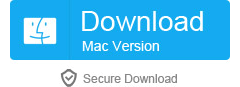
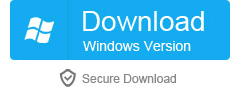
Steps to Restore Backups to Samsung Galaxy Devices
Step 1. Launch the program and connect your Samsung device
After downloading, install and run the Phone Data Transfer program on your computer, meanwhile, connect your Samsung device by using a USB cable. When you see the primary interface, select the Restore option in the Home Menu to bring up the Restore Panel.
Step 2. Check and transfer data from the selected backup to your Samsung Galaxy Devices
When your device is recognized, in its drop down list, select a backup file format. After you locate the saved backup file that you wish to restore to your phone, click Start Copy to transfer the contents from the backup file to the target phone.
In fact, it is very important for all Samsung and even Android users backing up their phone contents to computer. If you want to know more about how to backup your data, you can read the detailed tutorial by clicking them:
More related articles:
How to Recover Deleted Contacts from Samsung Galaxy A9?
Android Data Recovery-Restore Deleted Contacts from Samsung Galaxy S5


Hiç yorum yok: